Permissions and Sharing
Use this short checklist to manage the access to objects that you have created.
Folder Permissions
Start off by thinking about the folder. As a rule, folders in a portal inherit permissions from their parents. The default setting is that all content is visible to logged-in users. If this is OK (i.e. logged-in users can view, but not otherwise change content), then you do not have to make any changes.
If you need to change this, then edit the folder and click on the 'Sharing' tab. A screen similar to this one will show:
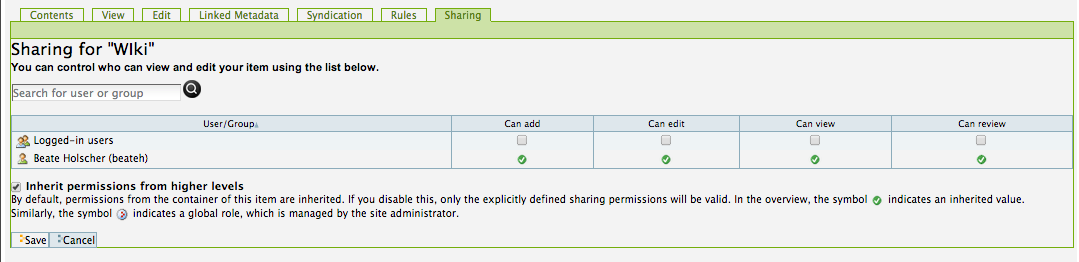
Untick the check box that allows the folder to 'Inherit permissions from higher levels'.
Some Common Situations
Q: Can I prevent all other users from seeing the items in this folder?
A: Yes. If you do not allow inherited permissions, and do not explicitly share the items or the folder, only you can see it - as well as all System Administrators (Managers).
Q: How do I share content selectively?
A: One can share content (a folder or an item in a folder) explicitly with either a user or a group. Refer to the image above: type any user or group name into the search box, and once selected, add permissions:
- Can add: user or group can add content (in a folder)
- Can edit: allows other users to modify content that you created.
- Can view: Read-Only access
- Can review: User can publish the content if it is private or provisionally published.